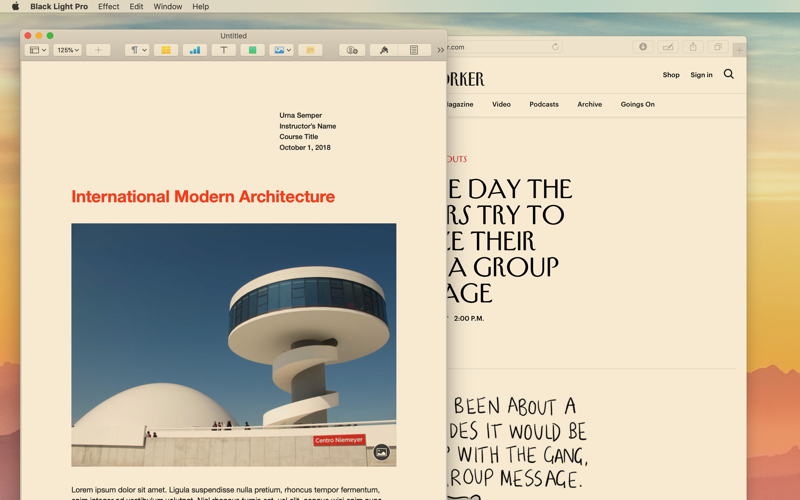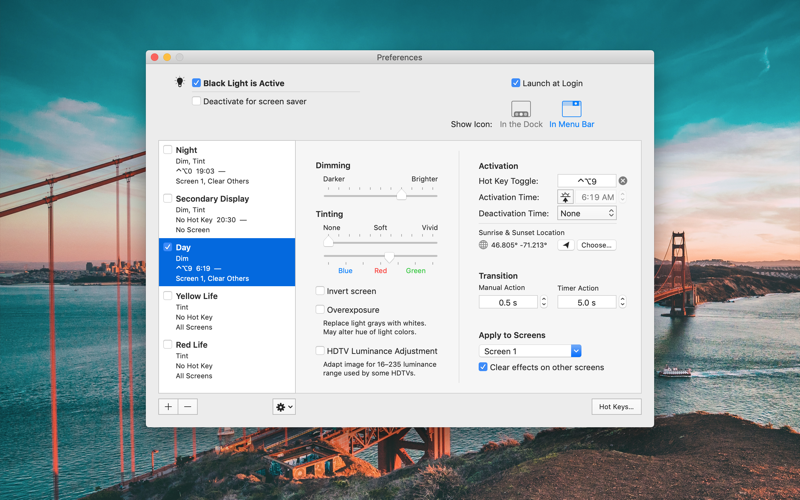
Add visual effects on your screen to rest your eyes or to have fun. Setup your effects and switch when needed with a hot key or at predetermined times, including sunrise or sunset.
COMPOSE YOUR EFFECTS
Each effect can include a mix of dimming, tinting, and inverting the screen. Compose your own. Invert and make the screen all-red if you’re into astronomy. Tint with orange-yellow to help you sleep better, or blue to keep you awake.
Additional effects you can include in the mix: overexposure (making light grays white) and HDTV Luminance 16-235 correction (to adjust your colors for your TV set).
TIMER, SUNRISE & SUNSET ACTIVATION
Effects can be automatically triggered based on your Mac’s clock or your local time for sunrise and sunset. You can chain multiple transitions to change colors as you like throughout the day.
If your Mac is asleep or Black Light Pro is not open at the time an effect was supposed to activate, it will catch up as if it was open the whole time.
SMOOTH TRANSITIONS
Don’t get hit by a sudden color change! Each effect includes two configurable fade-in durations. One for manual actions and one for timer actions. In other words, when hitting a hot key you don’t want to wait for a slow transition whereas when it happens automatically, you might want a more subtle fade.
COMPREHENSIVE MULTI-SCREEN SUPPORT
Have more than one screen? No problem. Different screens can have different effects applied to them. Each effect has its own set of screens it applies to when you press its hot key or when the timer activates it.
HOT KEYS
Each effect can be activated from any app by assigning it a global hot key. In addition, you can adjust various aspects of the effect currently active using more configurable hot keys.
If you have more than one monitor and many effects are active at the same time, a key will let you toggle between effects to choose which one you want to adjust.
ON THE MENU
The dock menu will show you the list of available effects. From there, you can make effects active or inactive even if they don’t have a hot key. You can also move the Black Light Pro icon to the menu bar, freeing space in your dock.
Notes:
- The invert filter does not work in macOS Sierra 10.12.4 through 10.12.6 due to a bug in macOS. Upgrade to High Sierra to get a functioning invert filter.
- Black Light Pro on the App Store cannot apply effects using a color profile due to sandboxing requirements.